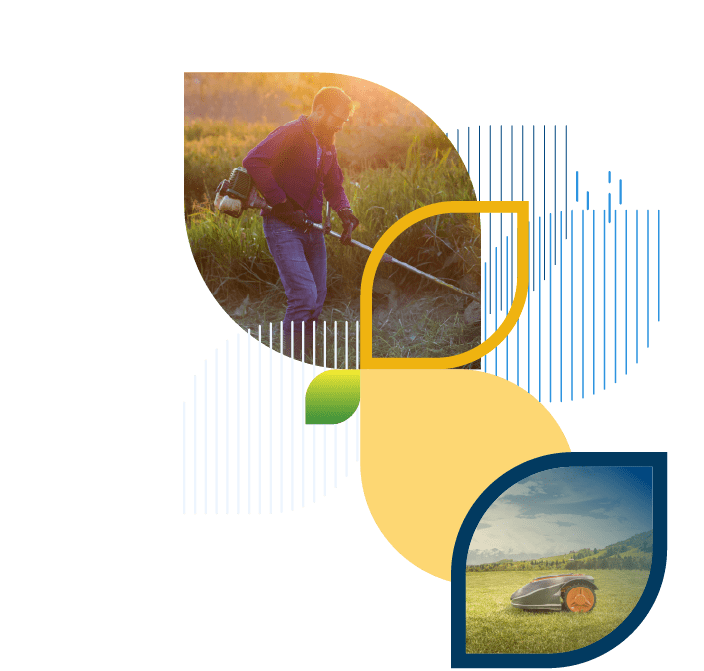Is your computer too slow? Here’s how to fix that
Like all machines, computers are known to malfunction. So, if your computer is experiencing inexplicable slowdowns, periodic stalls, unexpected shutdowns, system crashes, or similar issues, then there’s likely something wrong with it.
Here are some of the reasons why your computer may be having these problems:
- You have not downloaded all the important Windows Updates
- You have too many excessive or corrupt temporary files on your hard drive
- You haven’t defragmented your hard drive for a long period of time
- It is infected with a virus or malware
- Your hardware is not sufficiently cooled down
- The power supply is damaged
- The hard drive is getting full or damaged
- It does not have a fast-enough CPU
- It does not have enough RAM
- It may just be wearing out
To figure out which of these issues is affecting your computer, you need to do some troubleshooting (don’t worry, it’s easy!). Here’s what you should be looking into:
1. Check for Windows Updates. Go to your Control Panel and run your Windows Updates.
2. Clean up your hard drive. Delete all your temp files and defragment the hard drive.
3. Scan for viruses and malware. Check to make sure that your antivirus is up to date and running periodic scans of the computers in your system. Remember, no antivirus program is 100% effective at stopping every cyber threat or a guarantee that you will not receive a virus, a worm or malware.
You should also make sure that you and your employees are not visiting Internet sites that are of questionable or unknown origins.
4. See if the fan is working properly. Overheating of the CPU may lead to computer crashes and/or lockups. Make sure that the computer has adequate access to fresh air, and that the fan is operational. Some of the newer computers have variable speed fans so they do run until the unit reaches a certain temperature and will run faster if they are running too hot.
5. Check your power supply. It’s possible that a large power surge or a series of small surges have damaged your power supply, which causes your computer to require a reboot during the day. Eventually, the computer will no longer start back up at all – unless the power supply is replaced.
To prevent damage to your computer’s power supply and its other sensitive electronic components, consider getting an Uninterruptible Power Supply (UPS) with Voltage Regulation for each computer.
Though you still need to periodically replace UPS’s because their batteries wear out, you do get to increase the longevity of your computers.
6. Analyze your computer performance. Go to your Computer Properties and see how much available hard drive space you have. If you have too little, then may need to perform a cleanup or acquire a new hard drive. Next, check what your CPU usage is. If it is too high when using Ideal (90%-100%), then your CPU is not fast enough to handle the requirements of the system.
Finally, check how much available RAM you have. Ideal recommends a minimum of 4 GB of RAM for a workstation and a minimum of 8 GB RAM for a server. The more users, Ideal modules and third-party programs you have, the more RAM you will need to run your system optimally.
Our current hardware recommendations may be found by clicking on the “Configuration Instructions” link in the Resource Center on the left side of the Ideal Welcome Page.
7. Consider the age of your computer. It is possible that your computer is just old and needs to be replaced. Electronic components wear out and become damaged over time. Most industry experts recommend that you replace your computers every 3 to 5 years.
If you would like to order any hardware items from Ideal, please contact your Account Manager. Ideal offers computers, UPS’s with voltage regulation, laser printers, cash ticket and label printers, bar code scanners, electronic signature pads, switches, routers and more.
Check who your account manager is right here.